OnePanel comes with Annotate software preinstalled on each device. This software comes in two parts. One part is a direct plugin to PowerPoint to more easily create interactive presentations. To read more about this piece, you can check it out here. The other part of Annotate is the ability to have on-screen annotations over any content.
Many applications, like Safari or Chrome, do not support native inking, which can create a problem if you’d like to add notes to a video or website. With Annotate, you can now write over any application, PDF, video, website, you name it – without having to use extra software.
Annotate interface
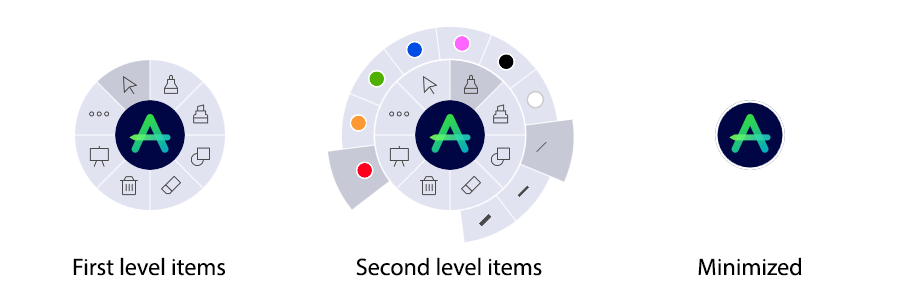
The Annotate interface is a small circle that can be moved anywhere on-screen. Therefore, if you are left-handed, right-handed, short or tall, you can put Annotate in the most convenient location for yourself.
This small circle may not look like much, but when you tap in the center of the circle, your tool ring will appear. This app allows you to:
- Draw on screen content with pens, highlighters and shapes
- Customize ink colors and thicknesses
- Start instant whiteboard
- Easy save/share your on-screen annotations
On-screen Annotations
Let’s say you are discussing population growth and the effect it will have on your industry. A website is open, and to further explain, you would like to bring attention to a certain part of the page in a better way than by speaking about it. As a result of explaining in a visual way, instead of audibly, the risk of miscommunication is lessened.
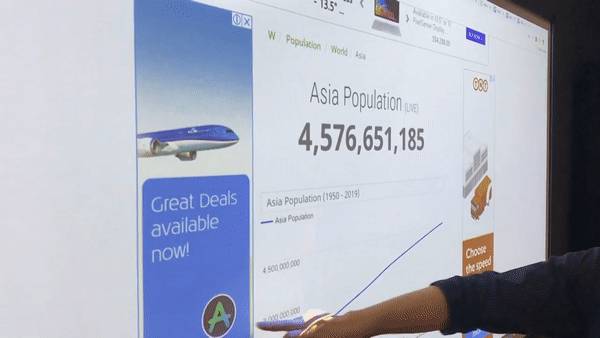
Annotate is able to solve this problem by providing the ability to write on top of what you are watching. With different pen colors and highlighters, thicknesses, and shapes, you can fully elaborate on your idea.
To engage and collaborate with those around you, annotate over anything that appears on-screen.
Digital Whiteboard
Changing up our example here, let’s now say we are discussing an article as a team on OnePanel and marking it up with Annotate. This discussion has lead to some new ideas that we want to jot down and continue to brainstorm. With Annotate we can instantly pull up a blank white canvas to work on.
Saving and Sharing
Save and share any of your on-screen annotations or digital whiteboard pages in a clear digital format with Annotate. No more taking photos or writing “DO NOT ERASE” over your work.
You are able to save your work locally, or by scanning a QR code. You and your team members or your audience can receive a crystal-clear digital copy after scanning the code.
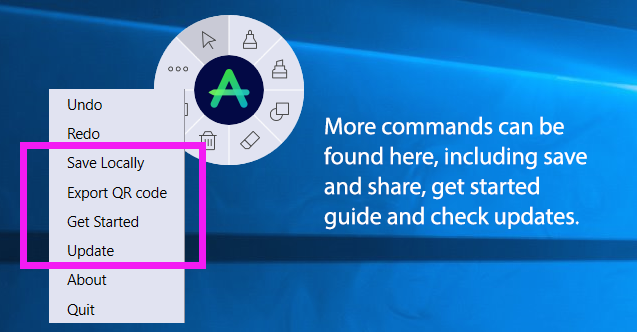
To learn more about the different features of OnePanel, feel free to check out our tutorial guides! If you have any further questions or comments, leave a comment below or send us an email – we would love to hear from you!
